The SEB (Safe Exam Browser) software is a must when you want to take the CENT-S exam from home. You must install this software and run at least one simulation ahead of the actual exam to confirm that the software functions without any errors and to familiarize yourself with the interface. In this blog, I will be walking you through all the steps to download, install, and use the software.
#Step 1 – Download SEB
It is important to download the latest version of SEB to your computer. To download the latest version log in to your CISIA account and go to the practice area. The practice area contains the link to the download and further instructions.
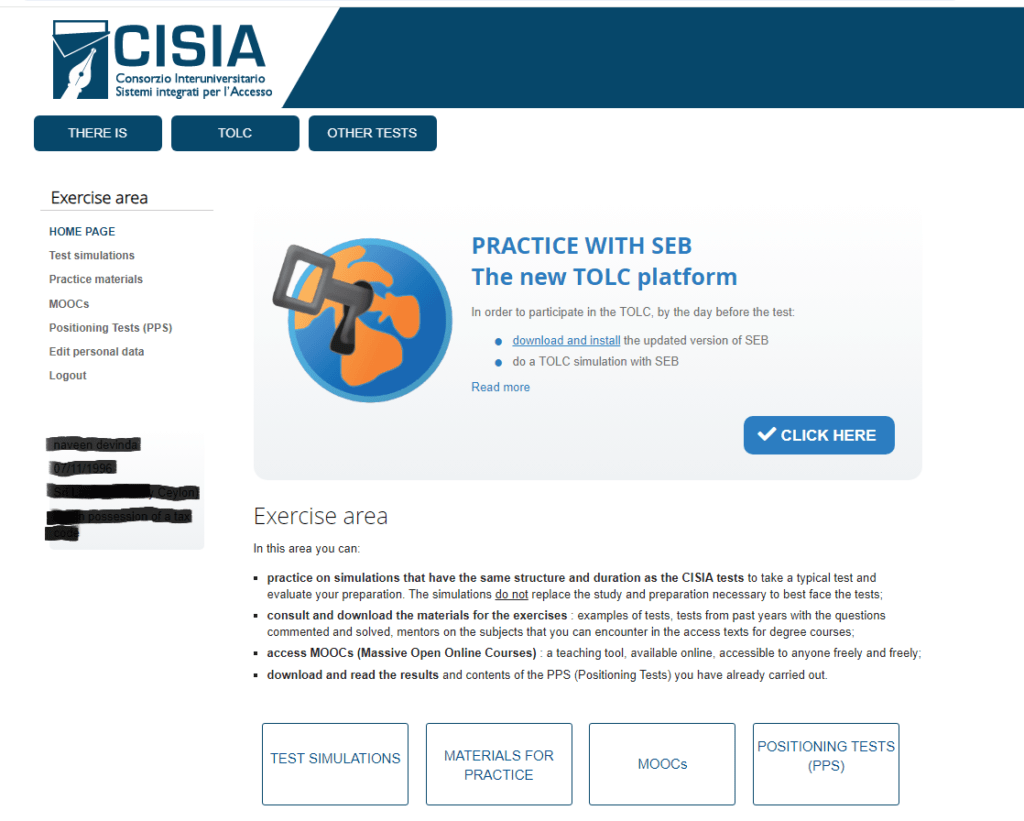
Select the download and install link to download the SEB software to your device.
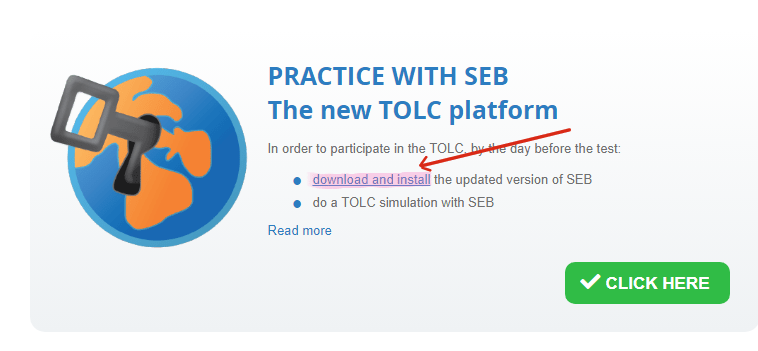
#Step 2 – Select the version for your OS
Note that the SEB software is only compatible with Windows and MacOS devices. Hence, you can’t install this on a mobile device or any other device that has an incompatible operating system.
Make sure to download the software version corresponding to the OS in your device (i.e Windows or MacOS). The website automatically selects the right version for you, but make sure it is correct.
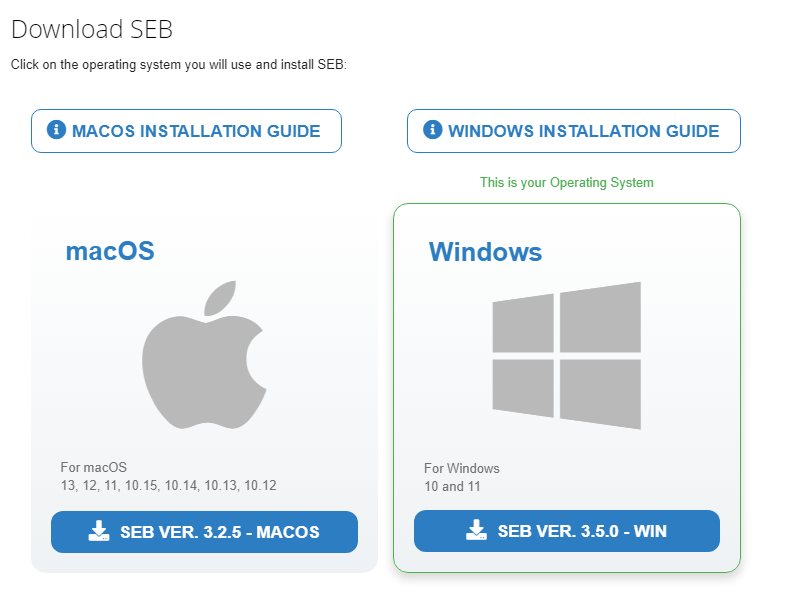
#Step 3 – Installation Process
Once you have the download, run the installer and follow the instructions. The following images show the process for the Windows installer. Make sure you have a stable internet connection during the installation.

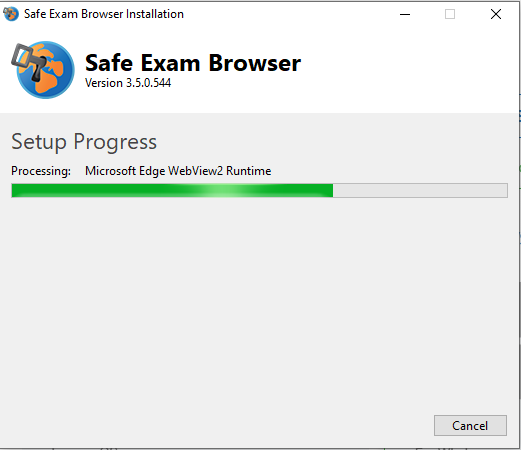
#Step 4 – How to run simulations
Before you can run any exam simulations, make sure you have closed any applications that are open. After that, you can go to the practice area on CISIA and click Start SEB.
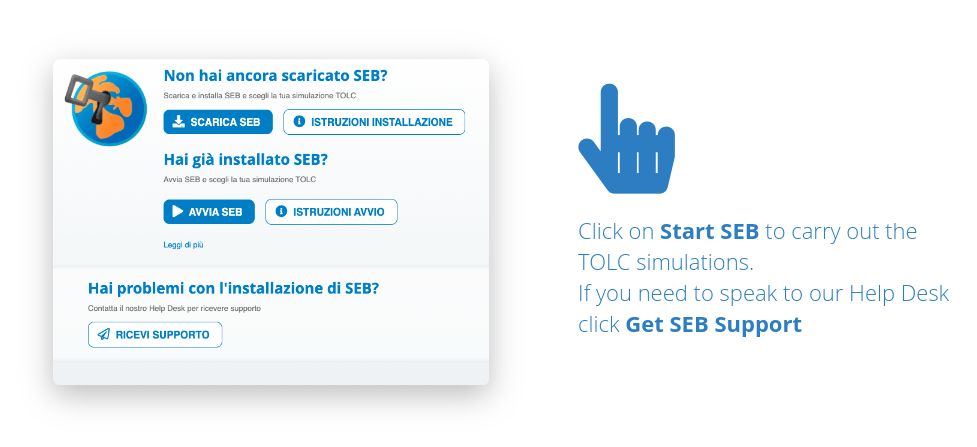
A code will be generated automatically; you can write it down or copy it using Ctrl+C (on Windows).

Now you can open the SEB app on your device, and enter the code into it (or paste the copied code using Ctrl + V).
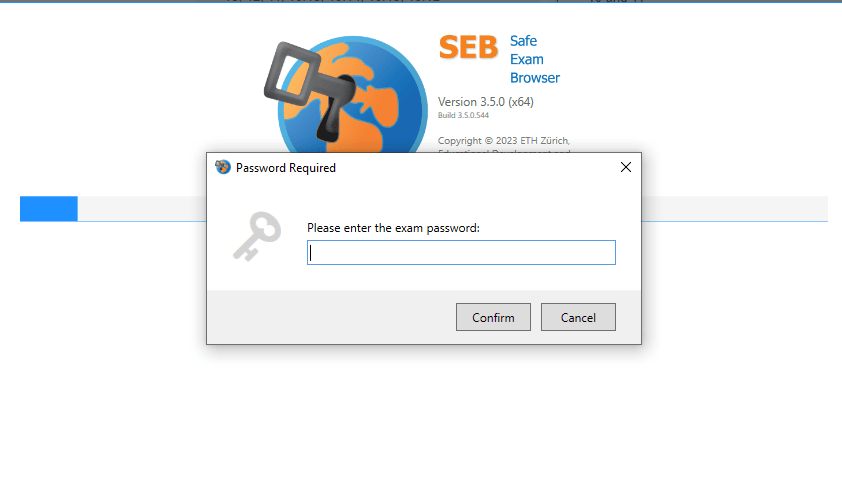
If everything goes well, you should be able to open up the Safe Exam Browser without any issues, and you will see the page below.
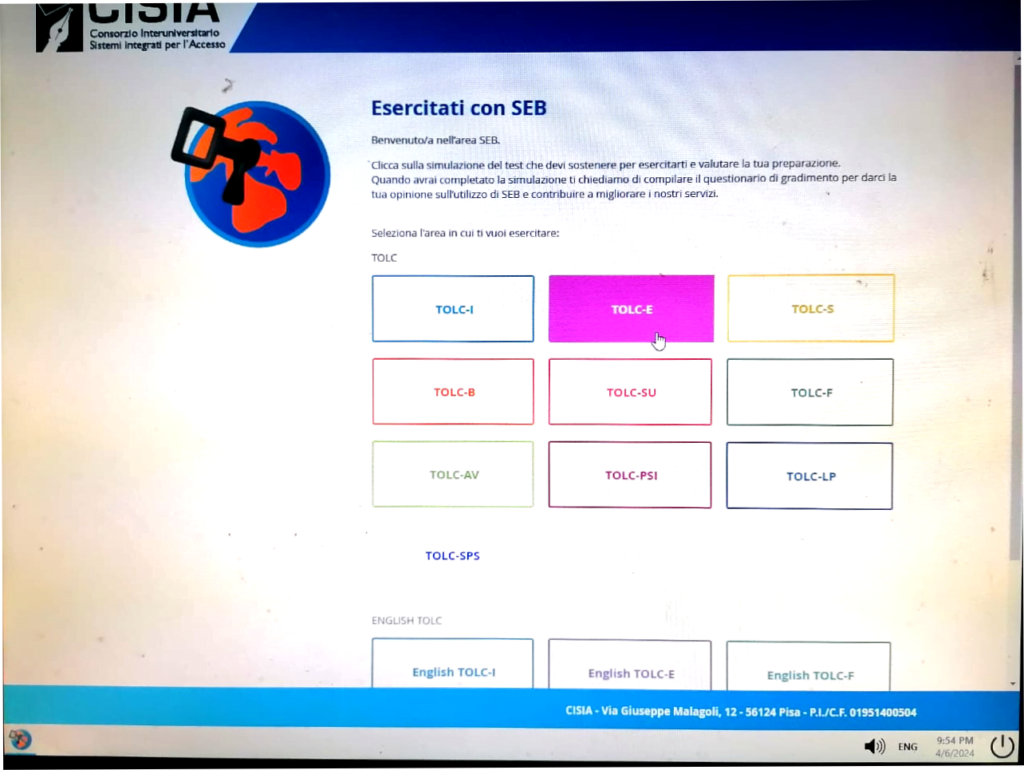
You can proceed by selecting the relevant exam and running the simulation.
That’s how you can run the simulations for practice and the CENT-S exam on the day you’ve booked the exam.
Unfortunately, the CENT-S exam is released in November 2025, so there are no simulations available for practice. However, the English TOLC-F simulations can be recommended, as their syllabus is quite similar to that of the CENT-S.
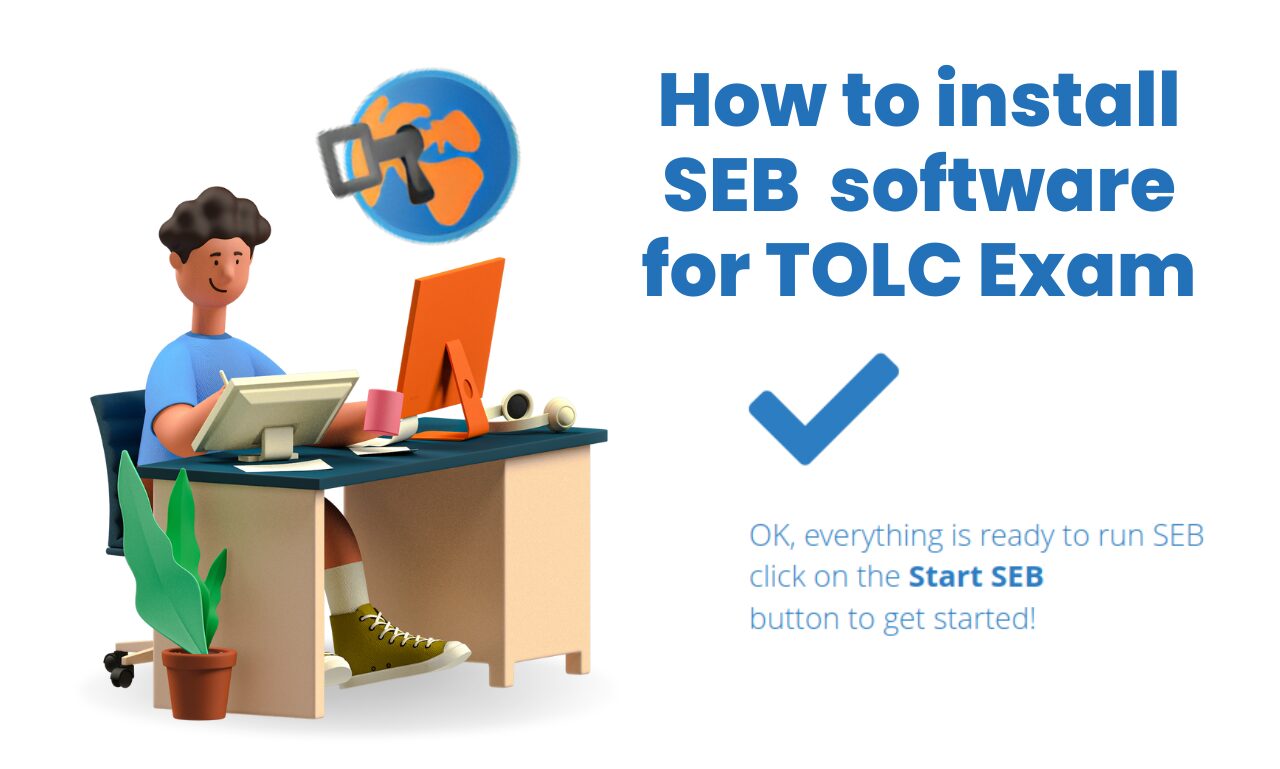
Leave a Reply to healxo Cancel reply